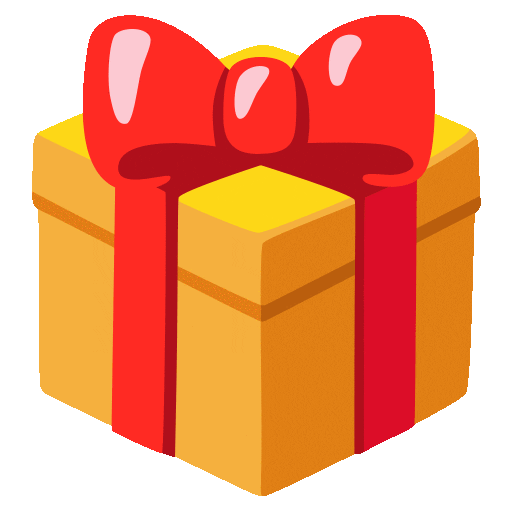Summary
In this step-by-step tutorial, you'll learn how to use the xTool F1 laser engraver to customize bone dog tags with photos or text. Whether you're creating identification tags for your pet or crafting unique gifts for friends and family, this guide will walk you through the process from start to finish. This can also make a great Valentine's Day gift for your significant other. From preparing your design to adjusting laser settings and achieving professional-quality results, you'll gain the skills and knowledge needed to unleash your creativity with precision engraving on bone surfaces. Let's dive in and create personalized keepsakes with the xTool F1! Insider Tip: While this tutorial focuses on the F1, it's versatile enough to seamlessly transfer to other xTool Machines like the M1, D1 Pro, or any compatible models. Once you download the project, connect your preferred machine, and XCS will effortlessly adapt. Simply tweak the power, speed, and LPM settings to match your specific machine if you're not using the F1. This flexibility ensures a smooth transition for users across various xTool platforms.
Production Info
Application scenario
Laser
Software
xTool Creative Space
Machine & processing module
2W
Guidelines for using compatible machines
20W, 2W, 10W, 40W
40W, 5W, 20W, 2W, 10W
55W
20W
5W, 10W
10W, 2W
20W, 10W
55W
Material used
These can be bought on xTool website or on Amazon.
https://www.xtool.com/products/mixed-color-anodized-aluminum-bone-dog-tag
https://www.amazon.com/Engraving-Aluminum-Colorful-Double-Pendants/dp/B0BM9BSJQW/
Total time
1 min
License
This license allows reusers to distribute, remix, adapt, and build upon the material in any medium or format, so long as attribution is given to the creator. The license allows for commercial use.