Summary
This was my first year engraving with lasers and I was wanting everything I gave for the holidays to be something made with my machines. I was trying to figure a unique and fun gift to give people for Christmas this year and came up with this. It became very popular and people loved it so much that it was a hot item and I could not keep them in stock. I finished my last one on Christmas Eve. It does require a little work outside of lasering but the end result was well worth it! Due to the number of tumblers done this holiday season, I have a data base of over 70 names with origins, variations, meanings and fun facts. I will be expanding this data base constantly and hope to be able to just copy paste as time goes on.
Production Info
Application scenario
Laser
Software
xTool Creative Space
Machine & processing module
Material used
Remagr Skinny 20oz Tumblers from Amazon and Polar Camel Tumblers 22oz from JDS Industries
Total time
60 min
Also compatible with other machines. Visit the Material EasySet Library for more.
License
This license allows reusers to distribute, remix, adapt, and build upon the material in any medium or format, so long as attribution is given to the creator. The license allows for commercial use.

.jpeg?x-oss-process=image/resize,m_fill,w_1200,h_900,limit_0/interlace,1/format,webp)








