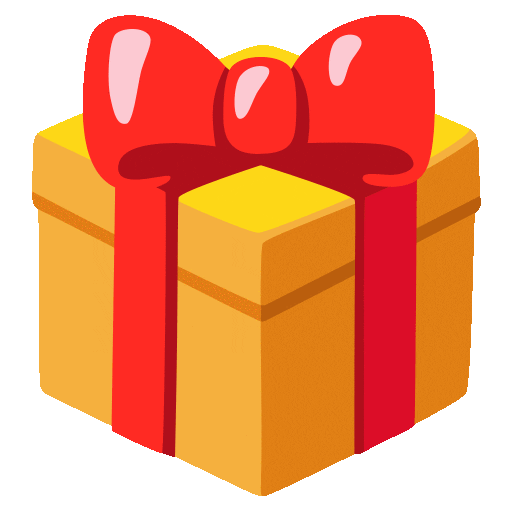Summary
Material Test 2W laser on black acrylic
Production Info
Application scenario
Laser
Software
xTool Creative Space
Machine & processing module
40W
Material used
Xtool Material Pack Black Acrylic
Total time
45 min
Also compatible with other machines. Visit the Material EasySet Library for more.