Summary
Metal card engraving with a twist. I wanted to give my engraving a little more pop. So, I thought that I would try painting a silver one and see how it turned out. I don't think I've ever seen this done before so I thought I would try it. I was actually surprised at the difference it made. Where there are two pics side by side the one on the left is unpainted. Thats the only difference. They were all engraved with the exact same settings. Also, for some reason with Light Burn they seem to come out better. I also posted a pic of a green card painted black. My cover pic is one I just painted white, blue, orange then black. I also changed my power to 32% to bring out more colors.
Production Info
Application scenario
Laser
Software
Lightburn
Machine & processing module
10W
Material used
standard black metal business card and a metal business card that's been painted. Matte black spray paint.
Total time
25 min
Also compatible with other machines. Visit the Material EasySet Library for more.
License
This license allows reusers to distribute, remix, adapt, and build upon the material in any medium or format for noncommercial purposes only, and only so long as attribution is given to the creator. If you remix, adapt, or build upon the material, you must license the modified material under identical terms.