Summary
A gift card holder in the shape of an apple for teachers. You can find more of my laser files here: www.supervectorgirl.com
Production Info
Application scenario
Laser
Software
xTool Creative Space
Machine & processing module
55W
Material used
3mm basswood, 1.5mm basswood, acrylic paint, baby wet wipes
Total time
20 min
Also compatible with other machines. Visit the Material EasySet Library for more.
Tags
License
You may access, download, use, reproduce, print this work for personal and noncommercial use only. You have no right to adapt, modify, edit, or create derivative works of this work in any format or manner. You shall not share, sub-license, sell, rent, transfer, distribute, redistribute, promote, market, advertise this work, its derivative work, any object printed with the work or its derivative work, or publish, republish, post, upload, host such work, derivative work or object on other digital platforms, web stores or cloud repositories, for commercial purposes and/or gaining profits.